By now you probably don’t need us to convince you that using video for marketing is the way to go.
We’re purposely going to skip the analysis of all the available literature that studies the psychological aspects of using animated vs. static images in communication.
Instead, we’ll just point out to the following:
Since 2017, Facebook has officially been on a mission to focus more on building a community around video.
By improving the organic reach achieved with videos and constantly studying how we engage with them, they’re encouraging marketers to produce more and higher quality video content for their Facebook users.
They’ve also launched Facebook Watch, a video-on-demand service that offers a mix of user-generated and premium content including popular TV shows.
Not too surprisingly either, Facebook users began to see that videos generated 5x more engagement than static images.
So why haven’t all brands joined in on this trend?
Simply put, not everyone can afford to spend their time or budget to produce video content for their social media channels.
Heck, this is the exact reason why we haven’t been doing video ads all that often in the past.
Plus, there’s another problem – you need to spend a lot of time to think of really unique posts to engage followers organically. (Without paying for ads you can reach 5-30% of your followers depending on how viral the post gets)
To sum up, a few facts:
- video is 5x more engaging,
- adding photos make the post 2x more engaging,
- on average you are reaching only 10% of your followers (without boosting the post) – the more engaging the video or graphic is, the better result you get.
- you probably don’t have much time, ideas or resources to spend on promotional videos and graphics creation
We decided to tackle this problem and this is how we developed the GetResponse Social Ad Creator.

Let’s take a look at what you can achieve with it.
Note: If you’ve read our previous post about the upcoming new tool we’ve been working on, the GetResponse Autofunnel, make sure that you pay attention to step #4 below.
How to promote your products using the GetResponse Social Ad Creator
Let’s imagine for a moment that you’re selling hand-made rustic decoration for those who are planning and organizing a wedding. Chances are, you already have plenty of photos of your products in different variations and a shop configured on Etsy.
That’s all you’ll need to get started.
Step 1. Get the app and log in.
To get the app, simply visit the page and hit one of the download buttons to have it installed on your iOS or Android device.
Once you’ve installed the app, there are a few ways to access it:
- you can log in using your GetResponse login,
- you can create a new account using your Facebook or Google accounts,
- or you can try the guest account.
Step 2. Find your favorite template or build one from scratch.
Now that you’ve logged into the app, you can either create the graphics from scratch, automatically from your store or begin to browse through the 200+ pre-designed templates.
To find the one that’ll match your product best, you can filter the templates based on their popularity, size, hashtag, or business objective.
Let’s say that for our wedding décor business the main goal is to promote our products and boost sales. In this case, we’d go with the “SELL” templates.

Once you’ve found the one you like the most, just tap on it.
Here’s one template we’d use to run a social media ad campaign to promote our rustic wedding décor business.
If you decided to start from scratch, just click on the pencil icon to proceed.
Step 3. Edit text and layout.
Whether you’ve selected your template or started to create one from scratch, it’s time to brand the post as your own. Edit the texts, colors, and upload your logo. You’ll want your audience to recognize your brand right away.
Want some inspiration? This post offers some good guidance on how to create engaging social media graphics.
Step 4. Add photos of your products, automatically.
If you’re using the GetResponse Autofunnel or selling your products on Etsy, I’ve got good news for you.
You can add your products from both of these services, automatically.
All you have to do is click on the pencil button and select the available integration, Etsy or GetResponse Autofunnel.

What if you’re not selling a physical product or don’t have any photos you could use?

No problem. You can use the Unsplash image library that’s available for you in the app. Just type your keyword to browse from over 500,000k free photos available in the app.
As you can see, thanks to this process you’re saving a lot of time and can publish your social media posts in several minutes.
Step 5. Ready? Time to share it! (Or save it to your phone and the GetResponse Files and Images)
Time to add the finishing touches – the title and description of your post, as well as link to the order page.
Once you’ve done it, you can pick and connect the social media accounts you’ll publish the post on. Your posts can help you reach your audiences on Facebook, Instagram, and Twitter!
Alternatively, you can save the post to your phone or the GetResponse Files and Images.

This lets you use the posts outside of the app, for example if you’d like to promote them using the Facebook and Instagram Ads.

Give it a try and let us know what you think
As you can see, the process of creating videos with the Social Ads Creator is pretty straightforward.
Still, we understand there may be some learning curve involved with it and there may be some features or integrations missing. That’s why we’d like to ask you for feedback. Give it a try, test it out, and let us know what you think.
We’re happy to include your feedback in our roadmap planning process, so if you see anything that could improve the app, just let us know!

Related posts
The post How to Drive Traffic to Your Site Using the GetResponse Social Ads Creator appeared first on GetResponse Blog - Online Marketing Tips.
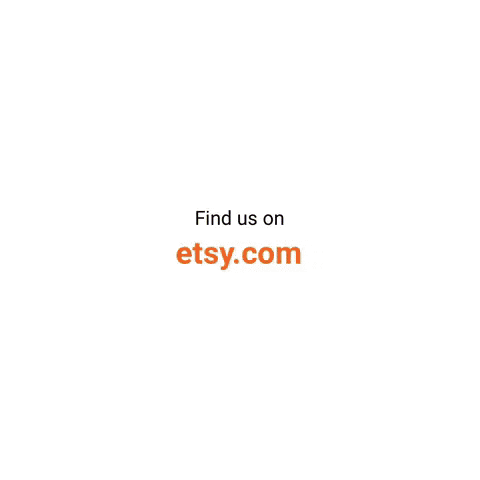
![Introducing GetResponse Autofunnel [EARLY ACCESS]](http://us-wd.gr-cdn.com/blog/2019/04/GetResponse-Autofunnel-Early-Access-315x158.png)





















